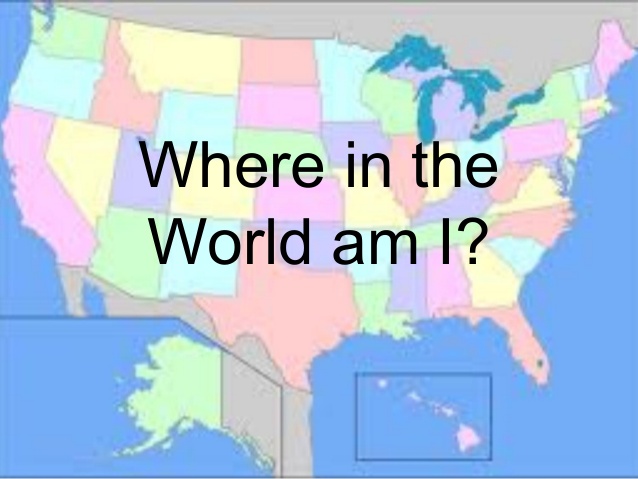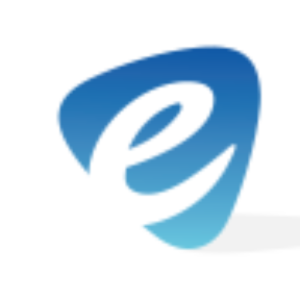There are many reasons you may want fake the location of your Android via GPS spoofing. Whatever the reason may be, this blog post will explain how to do so on nearly any android device. There are no special requirements ie. “rooting” or additional hardware needed. This can all be done in just a few minutes on the device itself.
The first step in GPS spoofing is to enable “mock locations” within the developer options menu. This menu is not readily available and is considered a hidden menu item. To enable developer options go to: Settings > About Phone > Software Info > Build Number. Tap on “Build Number” 7 times. A prompt will appear while tapping that will show that developer options are now enabled. Going back to the system settings menu, a new menu item “{ } Developer options” is available.
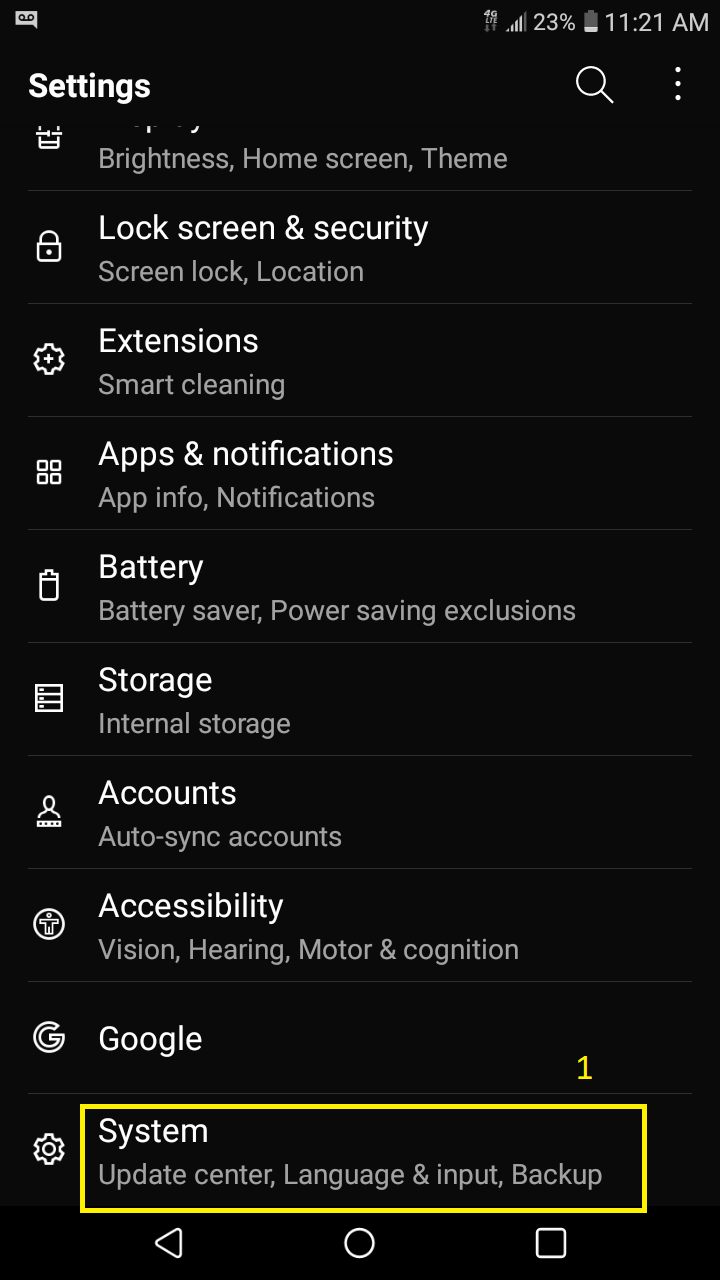
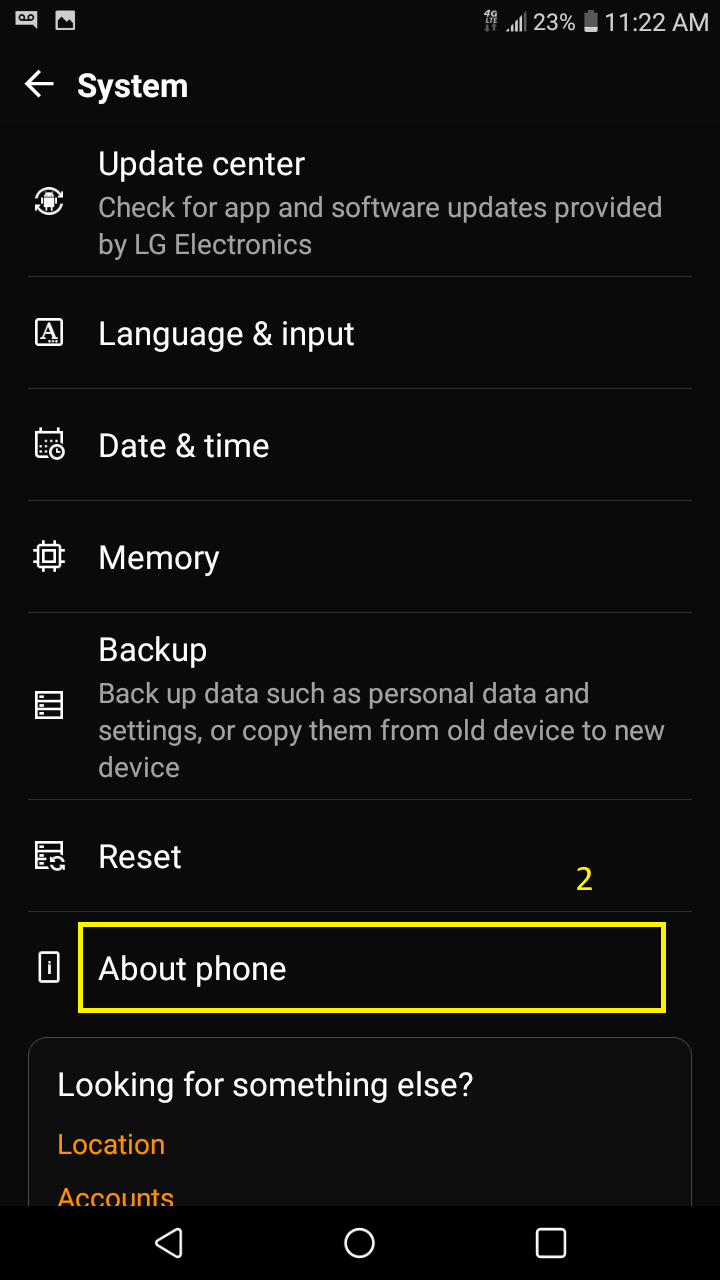
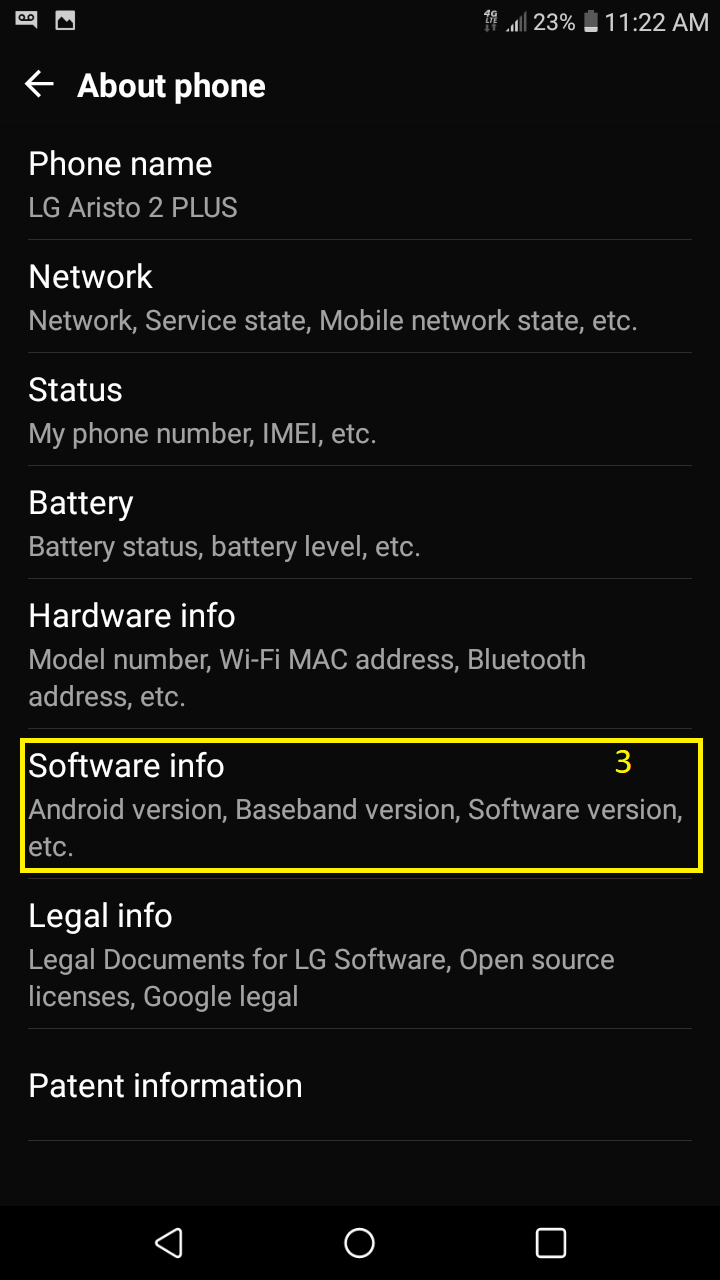
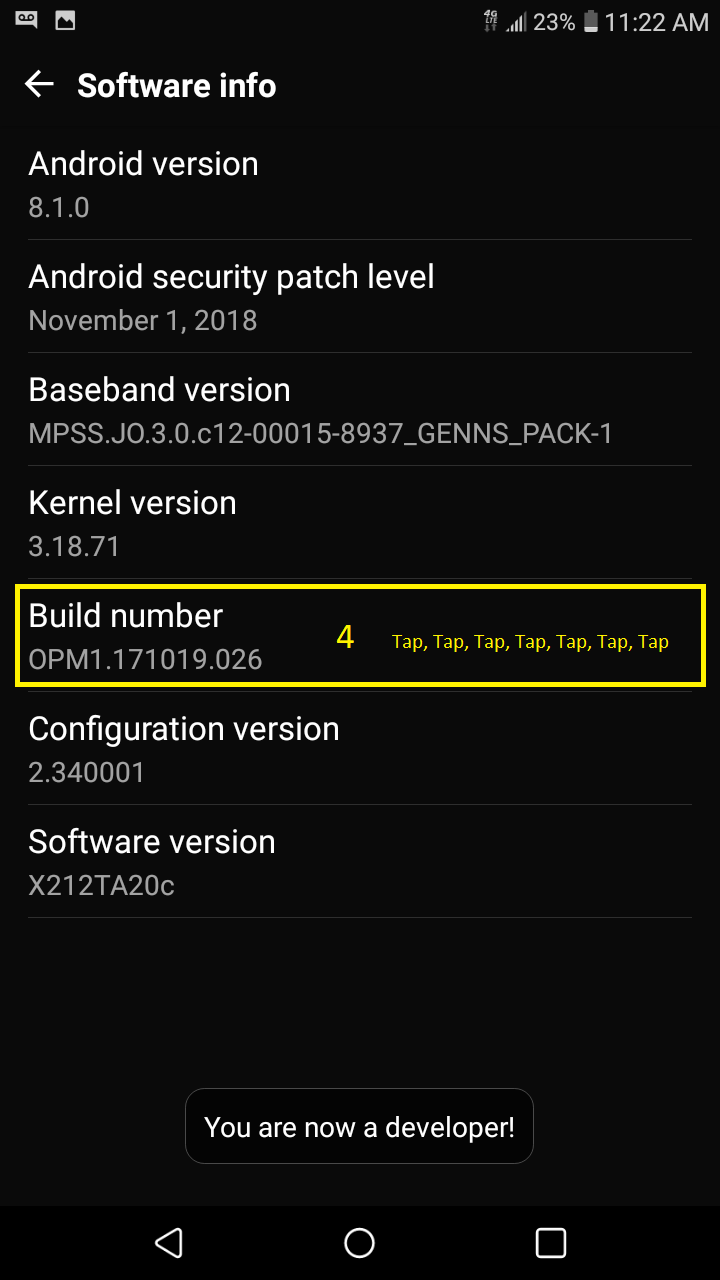
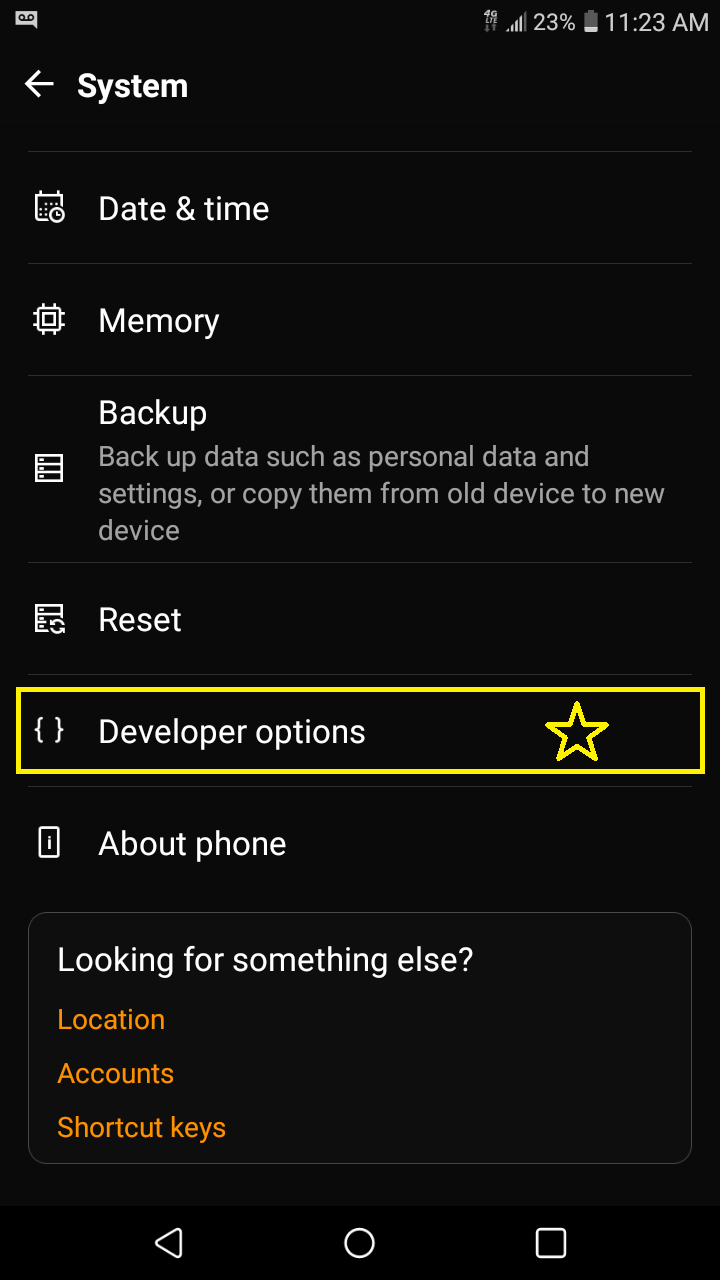
If the Android device is running an older OS less than version 6. Developer options can be found by going to Settings > Applications > Development.
Install Location Spoofing Software
The next step in location spoofing is to download and install an app from the Google Play Store that will allow users to set a fake location. For this blog we will use the application Fake GPS Location. This app will attempt to force other apps into accepting a mock or fake location. *Features such as call tracking & call forwarding are disabled while this app is running.
Now that the app is installed, go back to Android system settings and then to Developer Options. Within Developer Options, look for “Mock Location App” or “Allow Mock Locations” android OS 6.X & lower. Select the Fake GPS Location app to act as the controller for mock location settings. One final important step is to set the Android location method to GPS only.
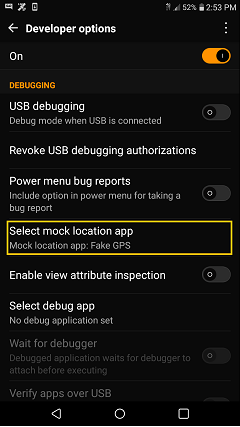
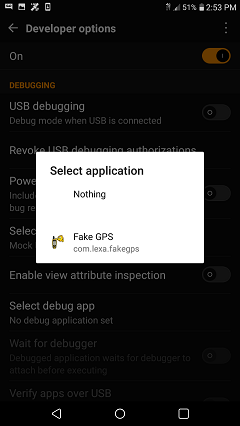
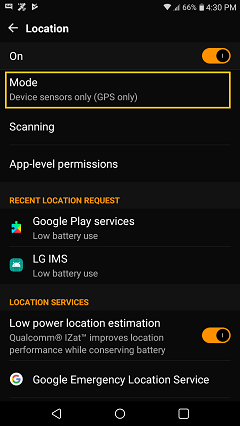
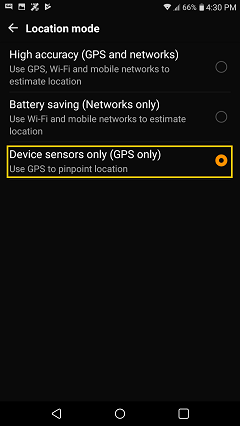
Spoofing Via Fake GPS Location
Now that the prerequisites have been met for the application, start it and select a location on the map. If Android location is not turned on, turn it on at this time. Once a location has been selected, tap the the play icon located at the bottom right corner of the screen. The app will seem like it closes out but instead hides itself within the notification bar showing the current longitude and latitude.
Your Android device is now successfully set up for location spoofing. There are many alternatives as to which app can be used for location spoofing. Some apps will include “joystick” in the title or name. The joystick options is implemented into apps to show a constantly changing altitude or longitude & latitude. Thus, making the act of spoofing seem more legit, as if the device is in constant motion ie: walking around, moving in a small space or area.
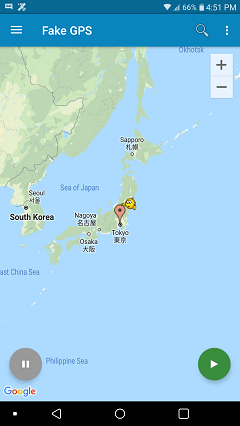
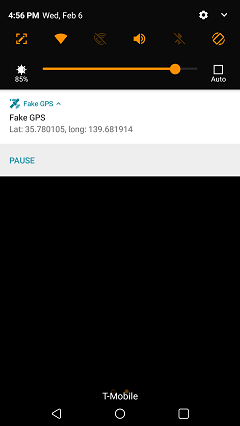
Sources & Further Information
For more information on android location spoofing and tutorials, please visit the following links:
Thank you for reading & be sure to check back soon for more tech blogs!